We’ll launch our first iOS app – for program members – in Summer 2025. Soon!
For everyone else, because WODwell.com is built for mobile, you have options…
Option 1: Add WODwell to your home screen like an app
It’s the convenience of an app with no app to download.
Chrome on iOS (Apple iPhone or iPad)
- Open Chrome and go to the page you want easy access to, such as:
- wodwell.com (homepage)
- wodwell.com/wods (browse wods)
- wodwell.com/program/element (daily programming)
- Tap the ‘Share’ icon at the top of your screen.
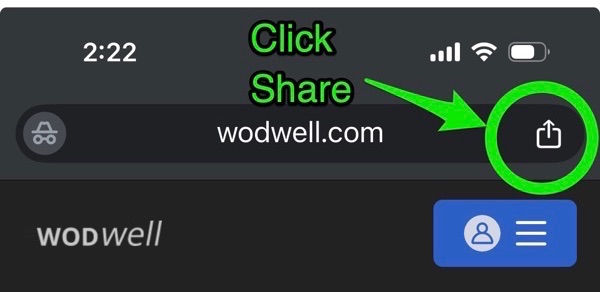
- Scroll down and tap ‘Add to Home Screen’.
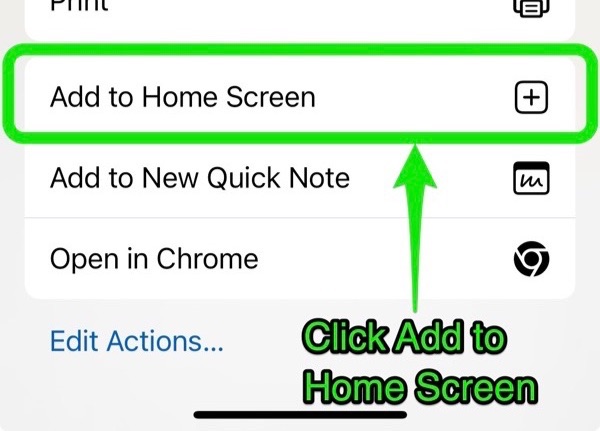
- Type a new title (like: ‘WODwell’ or ‘ELEMENT Whiteboard’)
- Click ‘Add’
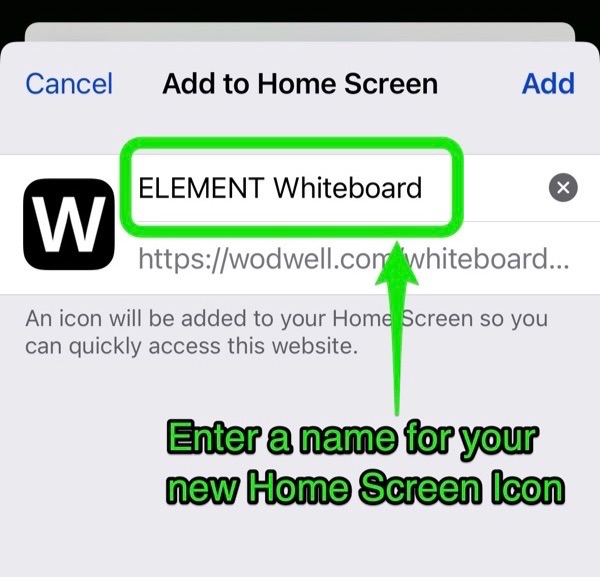
- That’s it!
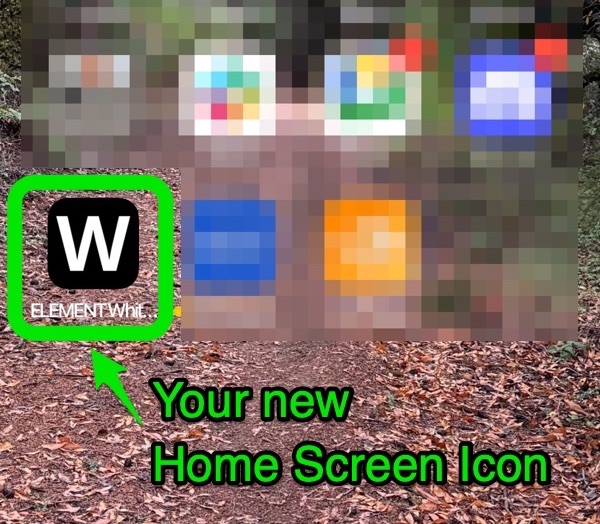
Safari on iOS (Apple iPhone or iPad)
- Open Safari and go to the page you want easy access to, such as:
- wodwell.com (homepage)
- wodwell.com/wods (browse wods)
- wodwell.com/program/element (daily ELEMENT programming)
- Tap the ‘Share’ icon at the bottom of the screen
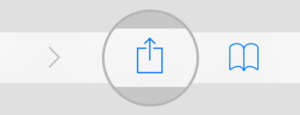
- Tap ‘Add to Home Screen’ (in the lower row of icons). You may need to swipe left to locate the Add to Home Screen button.
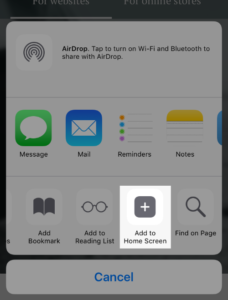
- Type a new title (like: ‘WODwell’ or ‘ELEMENT Whiteboard’)
- Click ‘Done’
- That’s it!
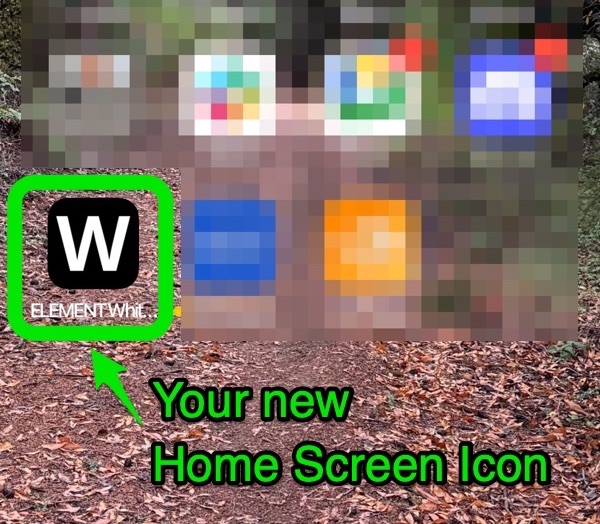
Android Phone or Tablet
For Android, it’s a similar process using the Chrome browser (see instructions)
Option 2: Bookmark WODwell in your browser
In Chrome (iOS)
See also: instructions for Android
Add a bookmark
- Open the Chrome app
.
- Go to the page on WODwell that you want to bookmark.
- Tap More
Bookmark
.
Open a bookmark
- On your iPhone or iPad, open the Chrome app
.
- Tap More
Bookmarks
.
- Find and tap a bookmark.
In Safari (iOS)
In the Safari app ![]() , bookmark websites and add them to Favorites to easily revisit later.
, bookmark websites and add them to Favorites to easily revisit later.
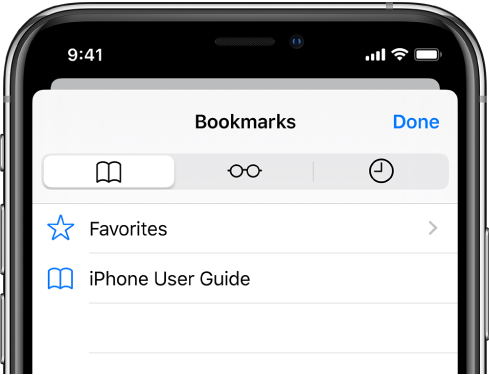
Bookmark the current page
- Open wodwell.com or the page on WODwell you want to bookmark
- Touch and hold
 , then tap Add Bookmark.
, then tap Add Bookmark.
View and organize your bookmarks
- Tap
 , then tap the Bookmarks tab.
, then tap the Bookmarks tab. - To create a new folder or to delete, rename, or reorder bookmarks, tap Edit.


 Random WOD
Random WOD